In the digital age, almost every child uses a smart device – be it an iPhone, Android smartphone, or Amazon tablet. With everything connected to the internet, it becomes impossible to ensure that kids don’t end up watching something inappropriate.
If you are wondering how to block websites on Android devices, you are not alone. We have a few tricks up our sleeves that can help you. Let’s explore these strategies and protect our kids from cyber threats.
1- Blocking Websites Using Google Family Link
Most Android devices, such as Galaxies, Pixels, Palms, etc., have an inbuilt set of parental control features called Google Family Link. Such built-in tools make parenting easier if you take the time to understand and use them to your advantage. You can use Google Family Link even on iPhones, but its controls work best on Android devices.
Begin by downloading the free Family Link app on your Android device. You can create an account after downloading it. If your kid’s Google account is set up on their device beforehand, the app will walk you through easy steps to link both accounts.
Note: You need both accounts for this app to work.
Once the accounts are linked, you can begin.
- Open Google Family Link app on your device, and tap your kid’s name.
- Find ‘Manage Settings’ and tap on Google Chrome.
- You will see three options on how to block websites on Android devices.
- The first option allows you to approve all sites, which (in this case) is not what we need.
- The second option, Try to block explicit sites, will automatically filter out all inappropriate websites. You may further customize this option and add websites that would otherwise be approved. You may also block websites that may not be explicit per se but are unsuitable for kids, regardless.
- The third option offers the most security out of all. It lets you manually add all websites that your kids may access. All other websites will automatically be blocked and wouldn’t be accessible. You will also receive alerts and requests if your kids want access to a particular site.
- After setting all this up, go back to the settings page and select Google Search.
- Toggle on the SafeSearch option to hide all search results that are explicit.
There is another way to block websites on Android devices for those who do not wish to use Google Family Link. You can try using third-party extensions or add-ons in your web browser. Continue reading to see how you may do that.

2- Block Websites Using Browsers
Need more help on how to block websites on Android devices? Here is how you can block websites using third-party extensions in various browsers.
- For Mozilla Firefox
It is another free method of blocking websites. Since Firefox allows users to add plugins to the browser, you can use third-party extensions or plugins to block inappropriate websites. You can follow these simple steps to achieve this goal.
- Open the Firefox app on your Android device and enter this URL.
- Type “Block Site” in the search bar to find add-ons.
- Once you find the add-on you like, click on “Add to Firefox”.
- Let the process complete and go back to the Add-ons page.
- Tap ‘Block Site’ and begin adding the URLs for the sites you wish to block.
- For Opera
Like Firefox, you can use third-party extensions in Opera app to block explicit websites on your Android device. Let’s look at how you can add them to your Opera app.
- Download the app from the Play Store.
- Open it on your device and type in this URL.
- Search for ‘Block Site’ in the add-ons section.
- Once you find an extension/add-on you like, install it.
- Begin adding URLs for the sites you want to block, and you are all set.
For those who feel third-party extensions or add-ons are not enough, try using a parental control application with an extensive internet filter, such as the FamilyTime Android parental control app. if you are curious to know how you may use it, take a look below.

3- Block Websites Using FamilyTime App
FamilyTime is a parental control app. Its users in the parental community recommend it for various reasons. It offers an extensive range of unique and amazing features. Parents use it to monitor the activities of kids of all age groups, including teens.
The FamilyTime app has one of the best internet filters currently available. It allows you to block all inappropriate websites containing indecent or violent content. Parents can block content based on particular keywords as well. For instance, you may block content related to weapons, drugs, violence, suicide, and so on. In addition to blocking websites, this filter also blocks text, images, and videos from search results.
Are you wondering how to block websites on Android devices using its Internet filter? Fret not! It is quite easy. To be able to set it up, you need to do is buy its paid version, which is quite affordable. It offers four monthly packages ranging from $1.15 to $2.25. Once you have installed the app on the parent device, it will walk you through how you can set it up with ease.
Get More with FamilyTime
Parenting digital citizens is challenging indeed. Simply figuring out how to block websites on Android devices will not be enough. Parents need to befriend technology and become tech-savvy if they want to stay one step ahead of their kids. Family Time helps parents respect their kids’ privacy and protect them against threats of the digital world simultaneously.
To help kids live a healthy and balanced life, parents take refuge in FamilyTime, one of the best parental control apps. It offers Screen Time Limit feature to help you manage and limit your kids’ screen time. That means you can set up when and how long they can use their devices. Its Screen Time Schedule feature allows parents to make their kids’ devices inaccessible for use during study hours, bedtime, mealtimes, etc., by merely pushing a few buttons.
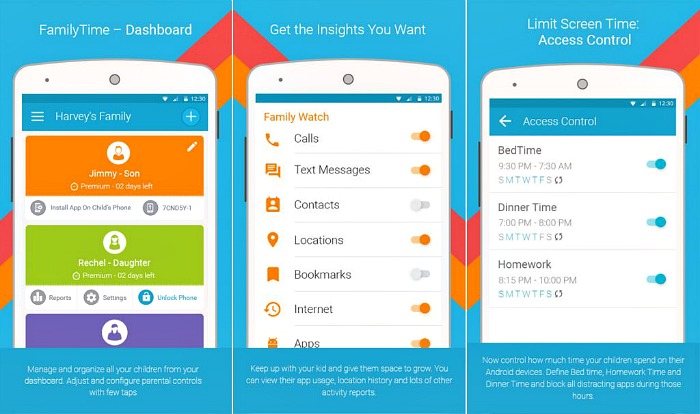
Moreover, you may block or approve which apps and games your kids can use on their devices using its App Blocker. Parents can even monitor and screen kids’ text messages and calls with its Call & Text Monitoring without shattering kids’ privacy.
If your kids stay out too long, you can track their location with its Location Tracking feature and even create a Geofence for them to receive alerts when they enter or leave certain places. That helps you know where your kids are (at all times) and when they enter or leave certain places.
FamilyTime helps you cast a safety net around your kids. Kids get access to an SOS/Panic Button which they can use to alert their parents in emergencies. The best part about this app is that parents can generate a control hub on any number of devices. The kids cannot bypass its security or uninstall this app without parental consent.







