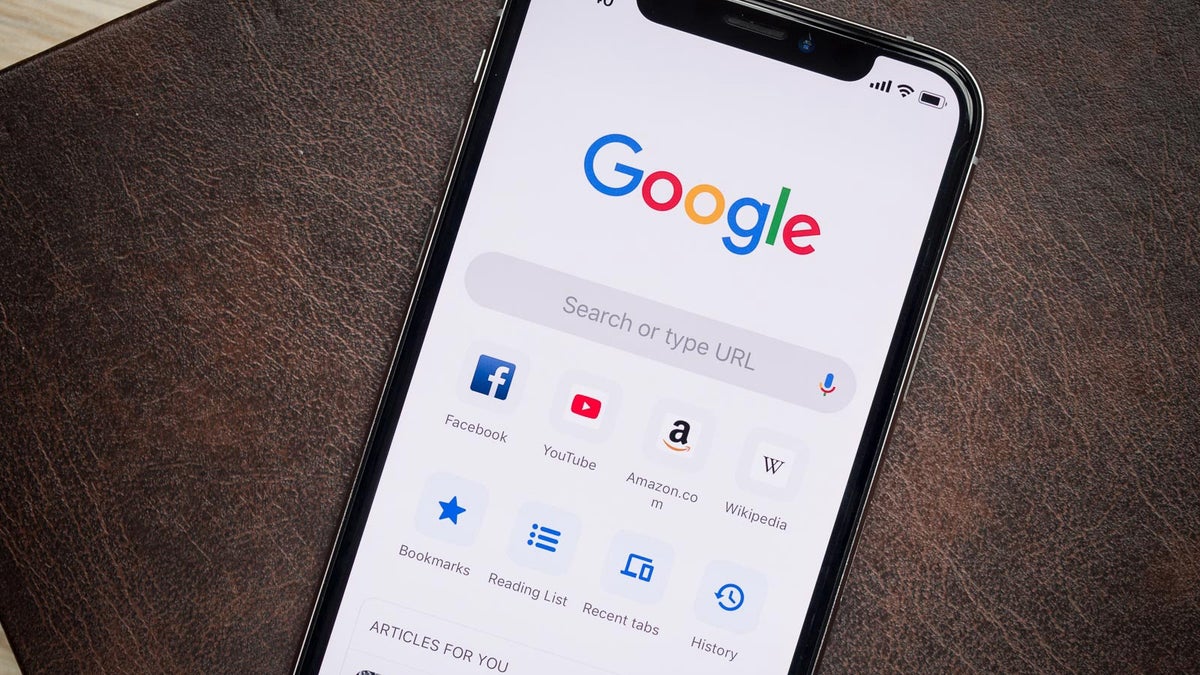Google Drive and Dropbox are both brilliant and practical cloud drives that bring many conveniences for users when they want to manage lots of data from the study and/or work. Google Drive offers 15GB of free storage space, and Dropbox offers 2GB. Although it seems that Dropbox offers less free storage space, many users choose to move data from Google Drive to Dropbox since Dropbox has no limitation on file size and is more cost-effective in the long run.
Contrastingly, Google Drive has limitations on documents (less than 50MB), spreadsheets (less than 100MB), and other files (less than 5TB). Meanwhile, Dropbox offers file requests features for users to ask others to send certain data. Whereas Google Drive doesn’t offer this feature and users can only create a shared folder for others.
So, how to move Google Drive to Dropbox? In this ultimate article, you will learn an efficient way to migrate files from Google Drive to Dropbox seamlessly and effortlessly. After reading, you can try the method based on your situation.
How to Move Files from Google Drive to Dropbox
Previously, users would like to take advantage of Google Takeout, a specialized file exporting service for Google products, to export files from Google Drive first, and then upload the exported files to Dropbox. This is useful but not practical since not all files can be exported successfully when users utilize Google Takeout. For example, the shared files can not be downloaded via Google Takeout.
To move files between Google Drive and Dropbox efficiently, it’s wiser to turn to a cloud to cloud backup and transfer service called MultCloud. MultCloud is a professional cloud file manager that allows users to manage different cloud storage services and accounts in only one place with one single login.
You might wonder how to manage cloud services via MultCloud. Specifically speaking, users can add multiple cloud accounts and services to MultCloud, and then head to different cloud services to upload, download, and share files easily. Also, MultCloud gives users a chance to migrate data between cloud services directly and efficiently. For instance, you can transfer google drive to another account.
There are some detailed benefits that you can refer to:
- Over 30 Cloud Services Are Supported. MultCloud supports more than 30 cloud drives in the market, such as Google Drive, Dropbox, OneDrive, Google Photos, Dropbox Business, OneDrive for Business, MEGA, Flickr, Amazon S3, Wasabi, SharePoint Online, and so on.
- 7 Languages Are Supported. MultCloud is an international cloud file manager that supports 7 languages such as English, Chinese, Japanese, French, German, etc. So, you don’t need to worry if you don’t understand how to start this service.
- Easy and Simple Interface. The interface of MultCloud is very plain with main features displayed on the main sidebar. So, users can get started immediately without reading complex and long tutorials.
- Transfer Data in a Hassle-Free and Quick Way. MultCloud offers a leading migration speed when users want to move data from one cloud to another. Thus, even large files can be moved between clouds easily and quickly via MultCloud.
- Smart and Reliable Transfer. MultCloud allows users to set up automatic transfer tasks, so tasks can be running regularly. Meanwhile, MultCloud won’t record any data of users’ cloud accounts and utilize cutting-edge encryption technology to prevent hackers and ransomware.
Now, you can follow the operations below to learn how to move files from Google Drive to Dropbox.
Step 1: Register an account of MultCloud for free by your email. Or, you can utilize Google or Facebook account to sign in directly.
Step 2: Go to the Add Cloud section on the left navigation bar, then add Google Drive and Dropbox by pressing their icons and following the guidance shown on your screen.
Step 3: Now, click on the Cloud Transfer button on the left sidebar. Then choose Google Drive as the source cloud service and Dropbox as the target cloud service. After all is done, you can Transfer Now.
Similarly, if you plan to move files from Dropbox to Google Drive, you can switch the source and target cloud services and transfer again. This is applicable when you intend to transfer files between the cloud services that MultCloud supports.
Final Words
After reading this article, you now know how to move files from Google Drive to Dropbox efficiently without downloading and uploading. Anyway, MultCloud is a wonderful cloud file manager that aims to ease your burden.