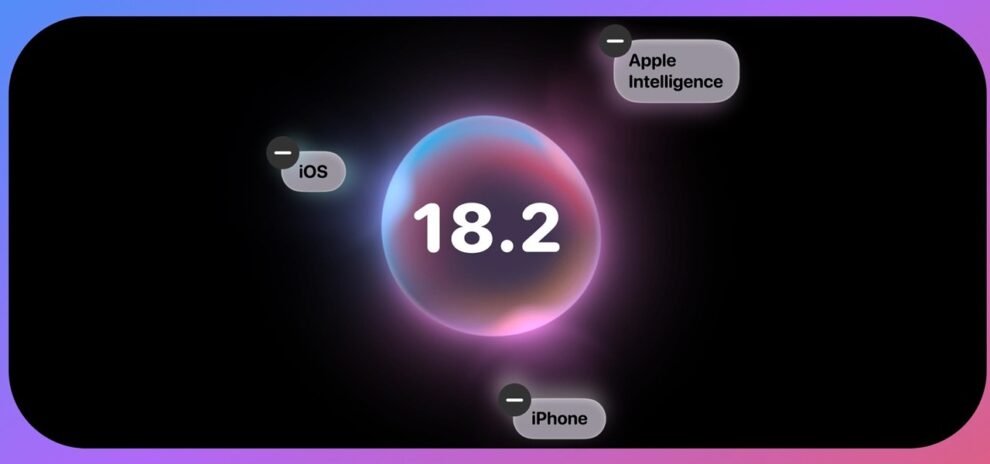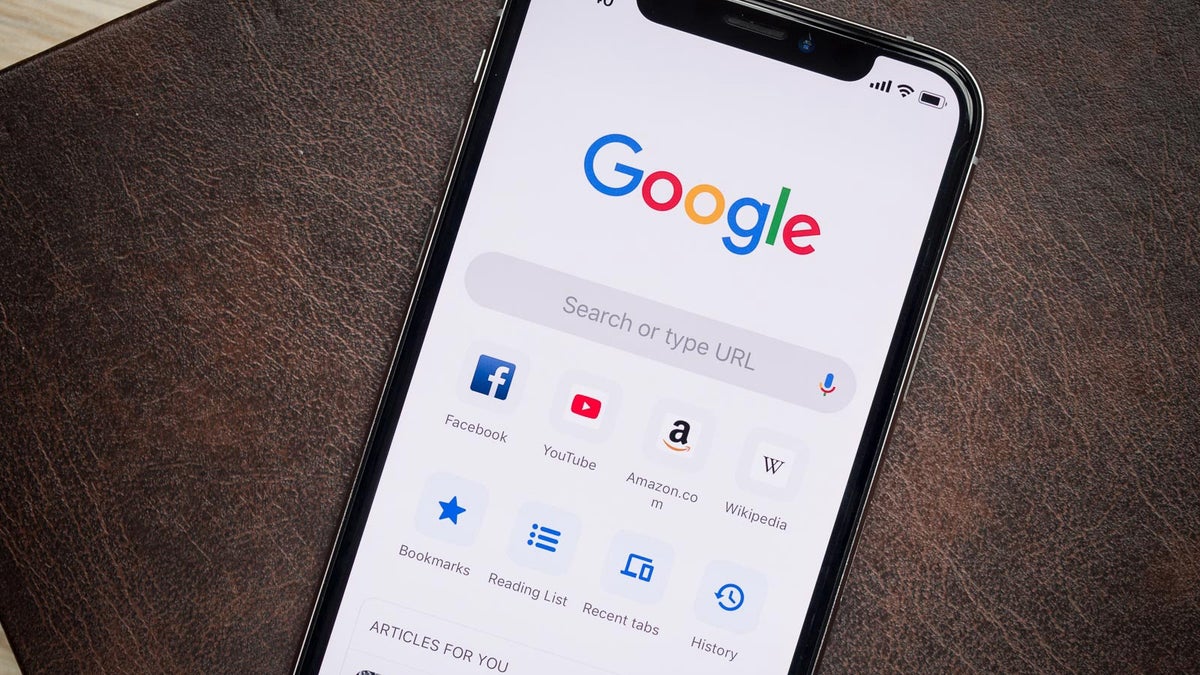Apple’s iOS updates are renowned for introducing groundbreaking features, but sometimes, the most impactful changes are subtle refinements hidden within the settings. iOS 18.2, released in December 2024, is a prime example. While many users focused on the flashy headline features, a game-changing volume control trick slipped under the radar. This hidden gem empowers users with unprecedented control over their audio experience, and I almost missed it!
This isn’t just another volume slider. iOS 18.2 introduces a nuanced approach to audio management with two key features: Volume Limit and Always Show Volume Control. These additions address long-standing user frustrations with accidental loud bursts of sound and the disappearance of the volume slider from the lock screen. In this deep dive, we’ll explore these features, their implications, and how they can revolutionize your iPhone audio experience.
Taming the Roar: The Volume Limit Feature
Imagine this: you’re in a quiet library, about to enjoy a podcast, when you accidentally crank the volume to maximum, disrupting the peaceful atmosphere. We’ve all been there. iOS 18.2 introduces Volume Limit, a feature designed to prevent these embarrassing scenarios.
Located within the Sounds & Haptics menu in Settings, Volume Limit allows you to set a maximum volume cap for your iPhone’s built-in speaker. This means you can confidently adjust the volume without the fear of sudden, ear-splitting blasts.
Why is this a big deal?
- Protecting your hearing: Consistently listening to audio at high volumes can lead to hearing damage. Volume Limit acts as a safeguard, especially for young children who might not understand the risks.
- Maintaining peace in shared spaces: Whether you’re in a library, office, or public transport, Volume Limit ensures you don’t disturb those around you.
- Preventing accidental loud noises: We’ve all experienced the shock of an unexpected loud sound from our phones. Volume Limit eliminates this annoyance.
My Experience:
As someone who frequently uses their iPhone in quiet environments, the Volume Limit feature has been a lifesaver. I’ve set my limit to 70%, which provides ample volume for my needs while ensuring I never accidentally blast music or podcasts. This feature has given me peace of mind and eliminated the anxiety of unexpected loud noises.
The Return of the Lock Screen Volume Slider: “Always Show Volume Control”
Remember the convenient volume slider that used to grace our lock screens? Apple, in their wisdom (or lack thereof), removed it in iOS 16. But fear not, for iOS 18.2 brings it back with the Always Show Volume Control option.
Tucked away in the Accessibility settings under Audio/Visual, this feature ensures the volume slider is always visible on your lock screen during audio playback. No more fumbling to unlock your phone just to adjust the volume!
Why is this a welcome return?
- Quick and easy volume adjustments: With the slider readily available, you can fine-tune your audio experience without interrupting your workflow.
- Improved accessibility: For users with motor impairments, accessing the volume control on the lock screen can be significantly easier than navigating through menus.
- Enhanced user experience: It simply makes sense to have the volume control readily available when listening to audio.
My Take:
I was thrilled to see the return of the lock screen volume slider. It’s a small change that makes a big difference in my daily iPhone usage. The convenience of adjusting the volume without unlocking my phone is something I truly appreciate.
Beyond the Basics: Fine-grained Control and Visual Feedback
iOS 18.2 doesn’t just introduce new features; it also refines existing ones. The volume slider itself has undergone a subtle yet significant transformation.
Enhanced Visual Feedback: When you adjust the volume using the physical buttons, the on-screen slider now provides more granular feedback. The increments are smaller, allowing for more precise volume control.
Smoother Animations: The animation of the volume slider has been refined, making it feel more fluid and responsive.
These seemingly minor tweaks contribute to a more polished and user-friendly experience.
How to Enable These Hidden Gems
Ready to take control of your iPhone’s audio? Here’s how to enable these fantastic features:
Enabling Volume Limit:
- Open the Settings app.
- Navigate to Sounds & Haptics.
- Tap on Volume Limit.
- Toggle the switch to On.
- Use the slider to set your desired maximum volume limit.
Enabling Always Show Volume Control:
- Open the Settings app.
- Navigate to Accessibility.
- Tap on Audio/Visual.
- Toggle the switch for Always Show Volume Control to On.
The Impact on Everyday iPhone Use
These seemingly small additions to iOS 18.2 have a profound impact on the overall iPhone experience. They provide users with more control, convenience, and peace of mind.
Here are some specific scenarios where these features shine:
- Listening to music in bed: No more accidentally blasting music and waking up your partner.
- Watching videos on public transport: Enjoy your content without disturbing fellow passengers.
- Using your phone in quiet environments: Maintain a respectful volume level without constantly checking the slider.
- Protecting children’s hearing: Set a safe volume limit for young iPhone users.
Looking Ahead: The Future of iPhone Audio Control
iOS 18.2 demonstrates Apple’s commitment to refining the user experience, even in seemingly minor ways. These volume control enhancements are a testament to that commitment.
It’s exciting to imagine what future iOS updates might bring in terms of audio control. Perhaps we’ll see more granular settings, personalized sound profiles, or even AI-powered volume adjustments based on ambient noise levels.
Don’t Miss Out!
If you haven’t already updated to iOS 18.2, do it now! These hidden volume control features are worth the upgrade alone. Take control of your audio experience and enjoy a more refined and user-friendly iPhone.